You have to create a reporting entity and reporting agent before you can start
generating reports. See how to create reporting entity and reporting
agent
How To Create SAR Reports
- Login to Sigma.
- Navigate to Reporting → All Reports.
- Click Create New Rule dropdown.
- Select NFIU Report.
- Choose Suspicious Activity Report (SAR).
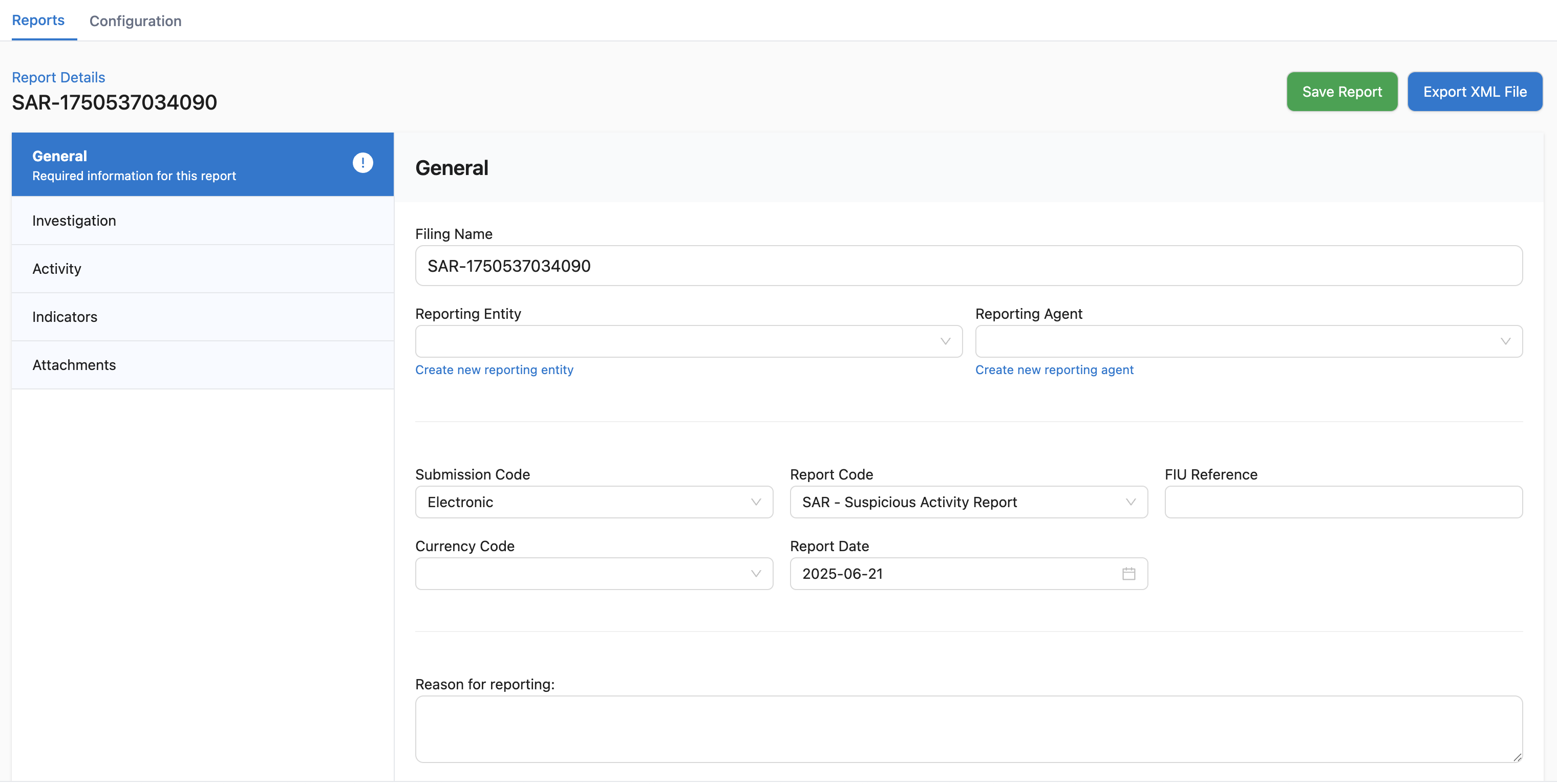
General
This tab contains the general information required for the report. This is the first step to generating your report, and all fields are important.- Filing Name: A unique name for the report filing. This is automatically generated.
- Reporting Entity: The entity submitting the report.
- Reporting Agent: The agent from the entity submitting the report.
- Submission Code: Code for the submission type (e.g., Electronic).
- Report Code: The code for the type of report (e.g., SAR - Suspicious Activity Report).
- FIU Reference: Reference number from the Financial Intelligence Unit, if any.
- Currency Code: The currency code for the transactions in the report.
- Report Date: The date the report is being created.
- Reason for reporting: A brief reason why the report is being filed.
Investigation
This tab is for detailing the investigative actions taken on the flagged transactions. You can add multiple investigative actions by typing them in the text box and clicking “Add”. This allows you to keep a record of the steps taken during the investigation.Activity
In the activity tab, you can report the parties involved in the suspicious activity. For each party, you need to provide:- Country: The country of the party.
- Significance: A rating of the party’s significance to the report (Not Significant, Significant, Very Significant).
- Is this party suspected?: A checkbox to indicate if the party is suspected of wrongdoing.
- Party type: The type of party (e.g., person, account, entity). Depending on the party type, you’ll need to add additional details:
- Reason for reporting: A detailed reason for reporting this specific party.
Indicators
This tab allows you to add specific indicators that represent your findings. Indicators are predefined tags that help categorize the nature of the suspicious activity. You can browse “All Indicators” and add relevant ones to “My Indicators” for the report.Attachments
Here you can attach any supporting documents as evidence. You can drag and drop a file or click to select a file to upload. Note that only single PDF files are allowed for upload.Report Workflow
Once you have filled in all the necessary details, you can manage your report through the workflow:- Save as Draft: Save your progress and continue later
- Submit for Review: Submit the completed report for internal review
- Review Process: Authorized reviewers will approve or reject the report
- Generate Report: Once approved, generate the XML file with attachments
- Submit to NFIU: Submit the final report directly to NFIU
Report Status Tracking
Your SAR report will progress through these statuses:- Draft: Initial creation and editing phase
- Pending Review: Submitted for internal review
- Reviewed/Accepted/Rejected: Review outcomes
- Submitted: Successfully submitted to NFIU